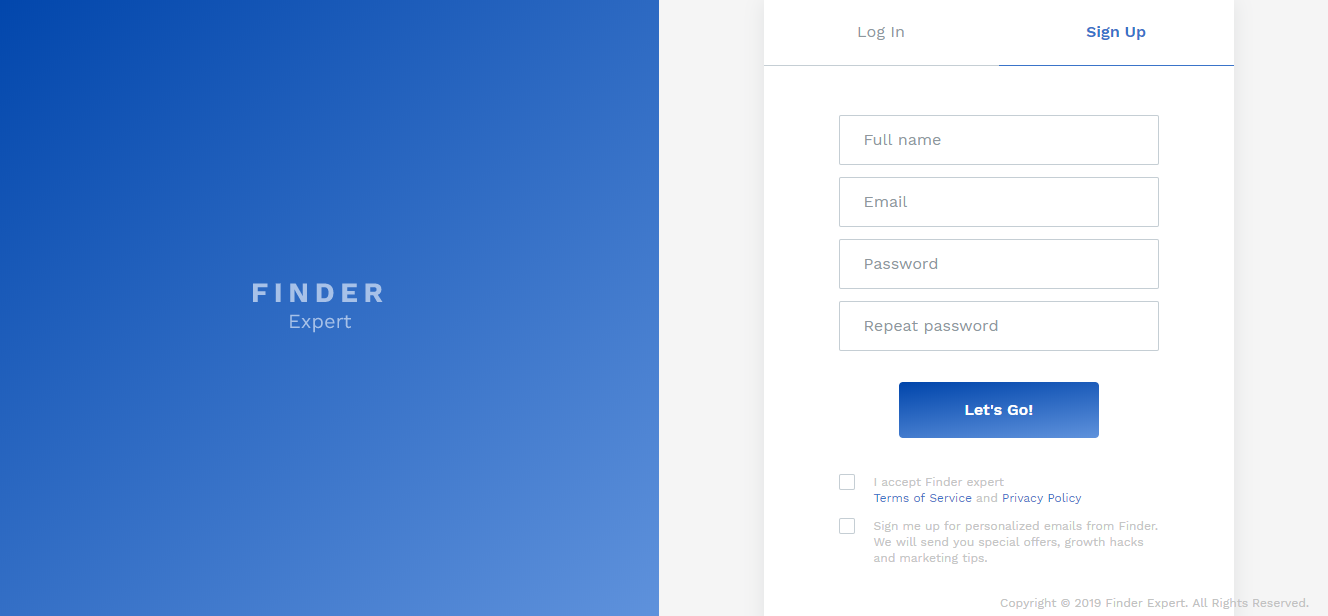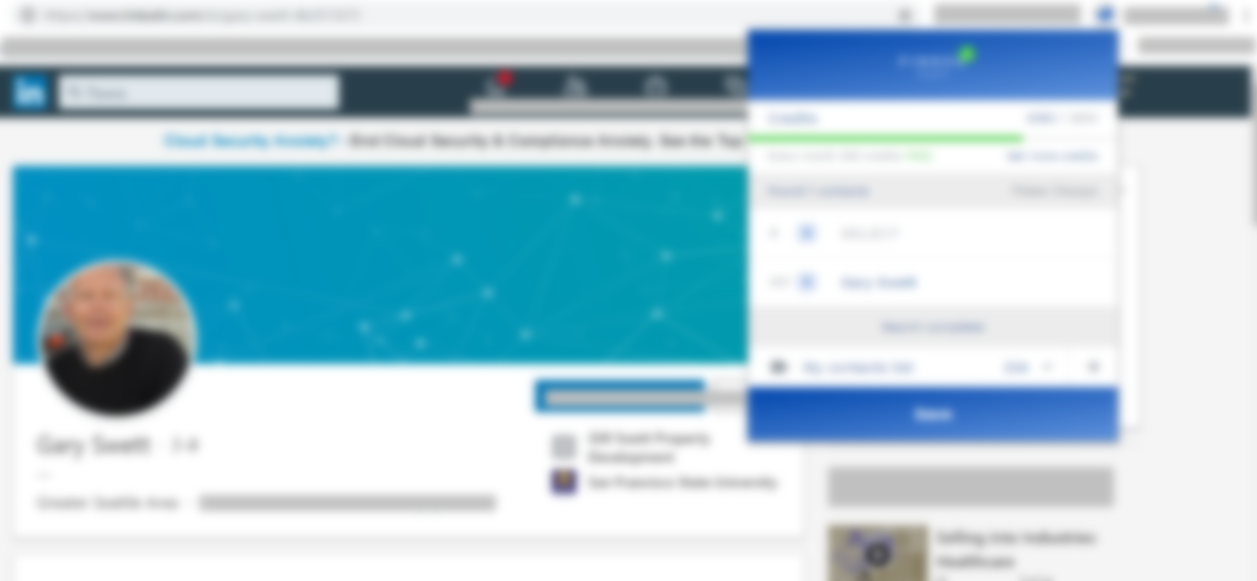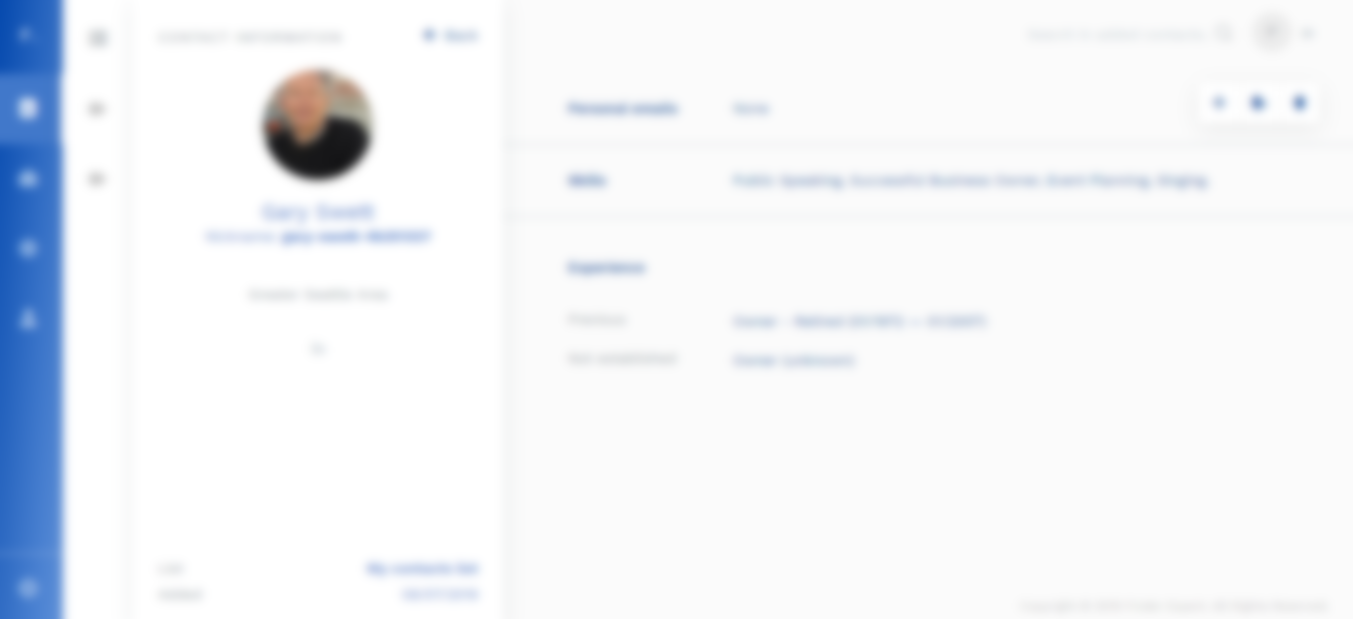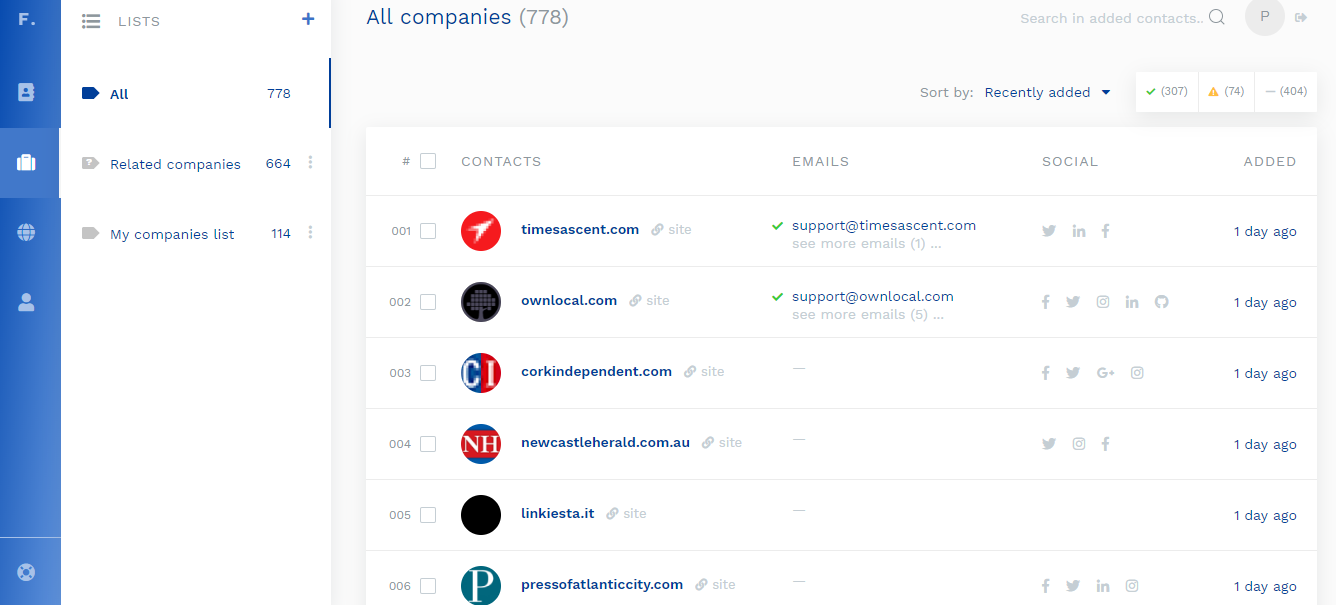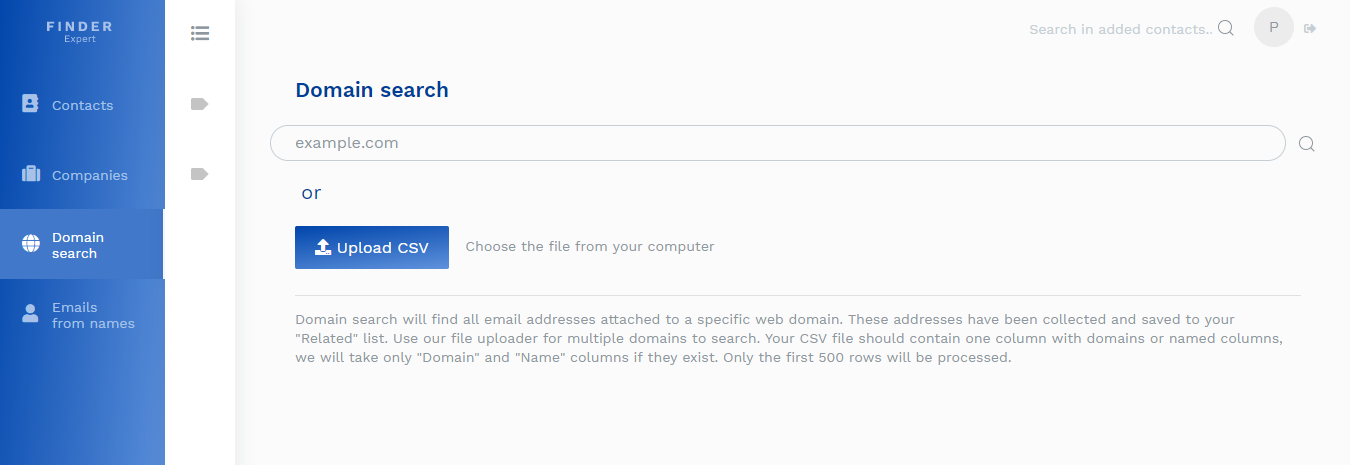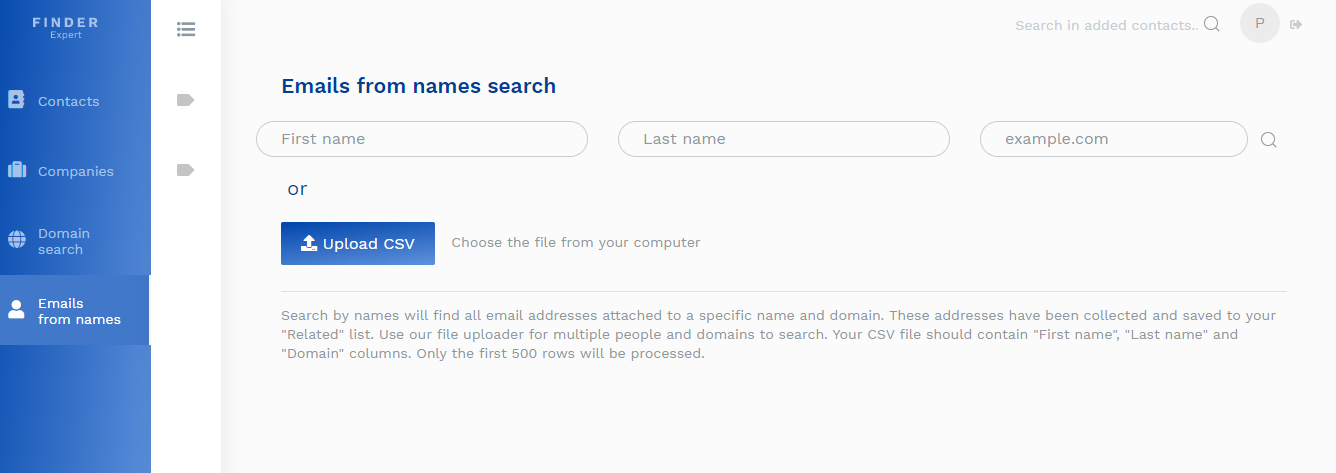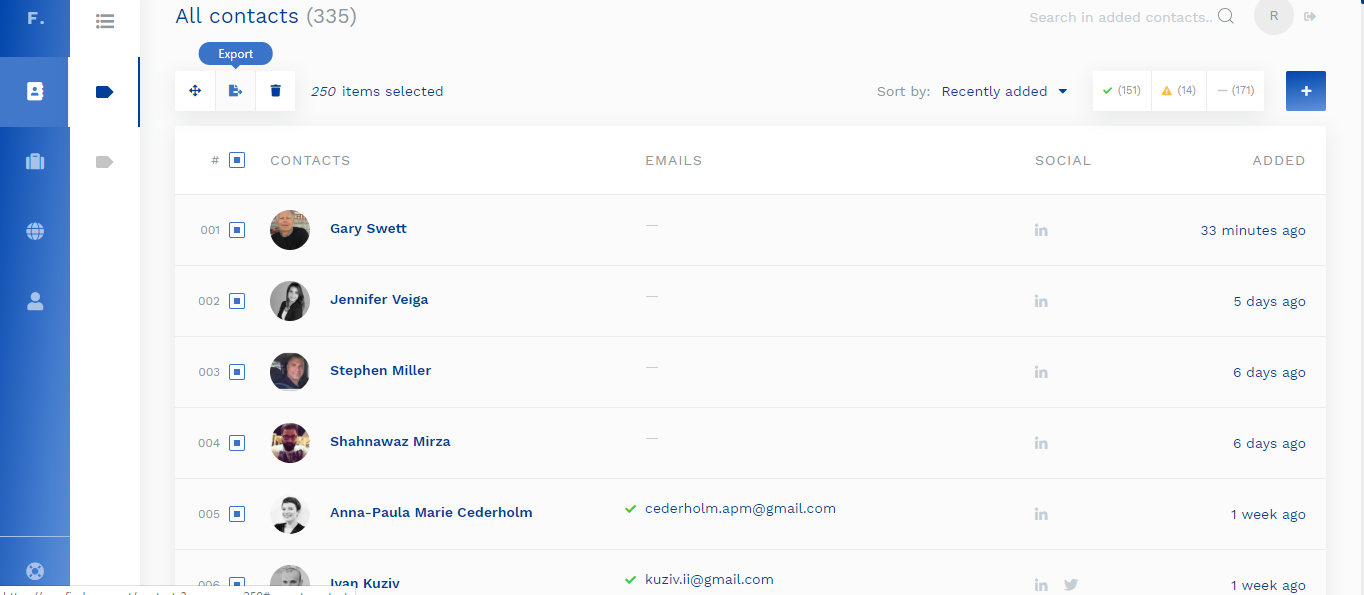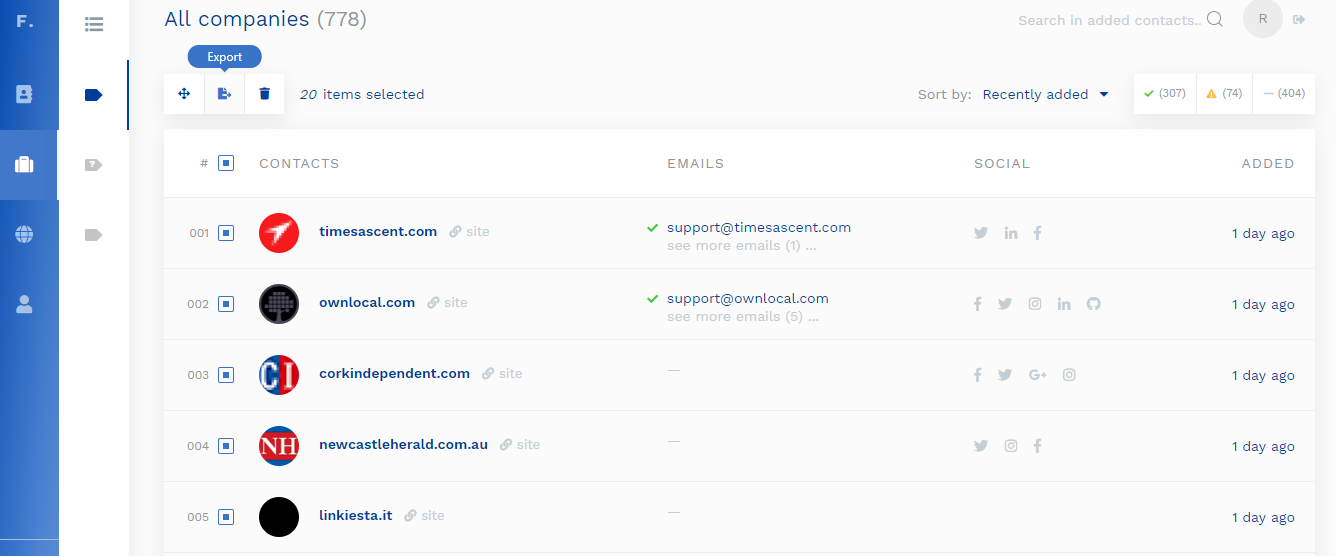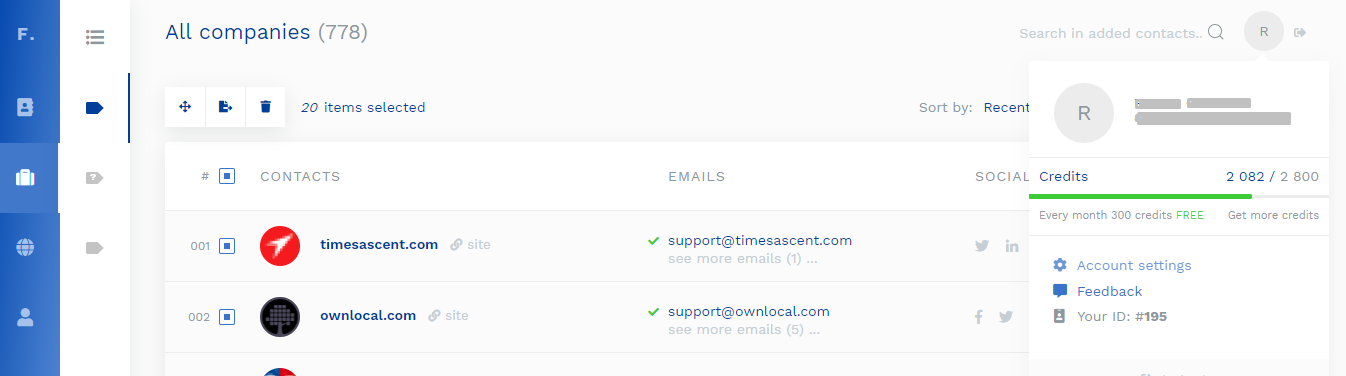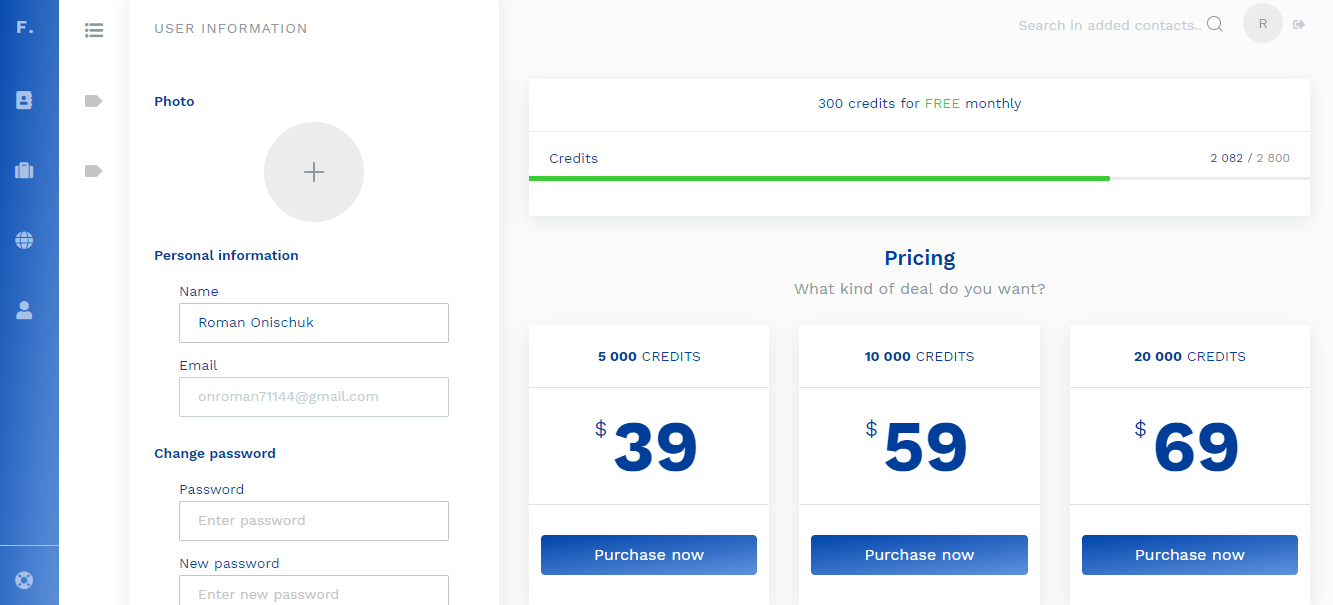FAQ
1
Open the website https://finder.expert/
2
Click on the “Chrome web store” and setup chrome extension on your Chrome browser
4
Confirm your email by link on your email box
5
Sign in the web service and start use Chrome extension on Google
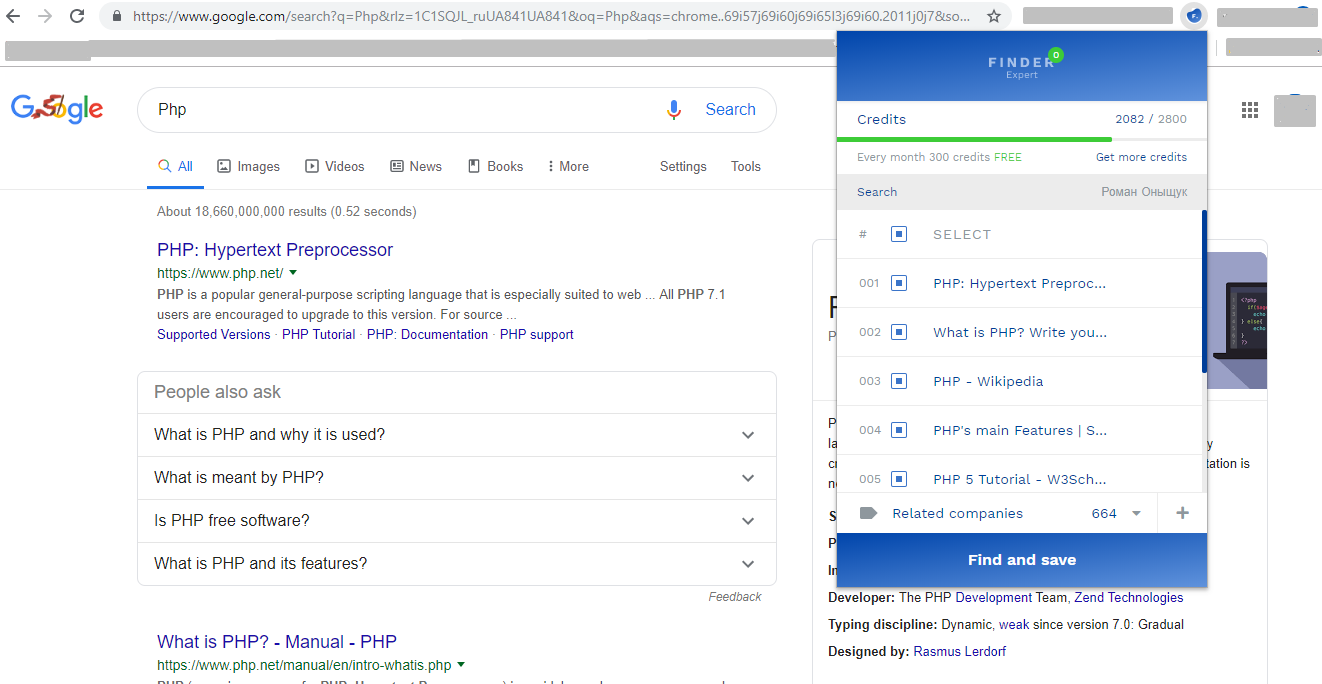
On the google enter your request in my example “PHP” after it please click on the Finder extension and extension show you:
a) How many credits do you have in my example (Credits 2082 / 2800)
b) Every month service give you 300 free credits
c) Below you see: search result
d) With check box you select what site/companies/resource do you want to save
e) one of the last step click on the button “Find and save”
6
Use one the Linkedin
7
On the Web service (https://app.finder.expert/contacts/list253/10352/Gary+Swett) you see:
9
When you click on the “Domain” you can enter a domain and click on the search. Than service search info about this company/website/resource
10
When you click on the Tab “Email from names” you can search info about persone just enter “First name”, “Last name” , “Website example” and click on the search button and service find email, info about this person.
14